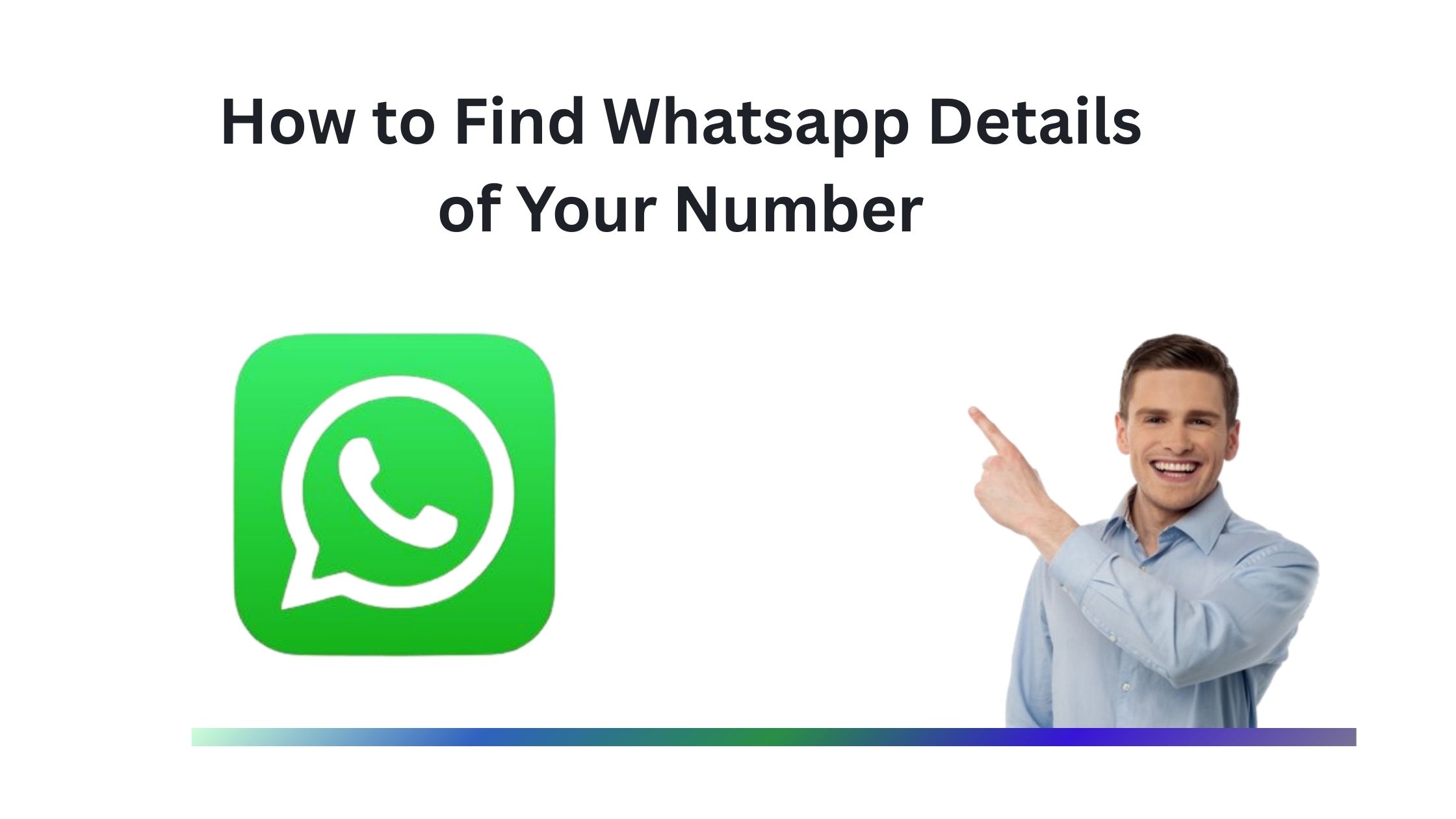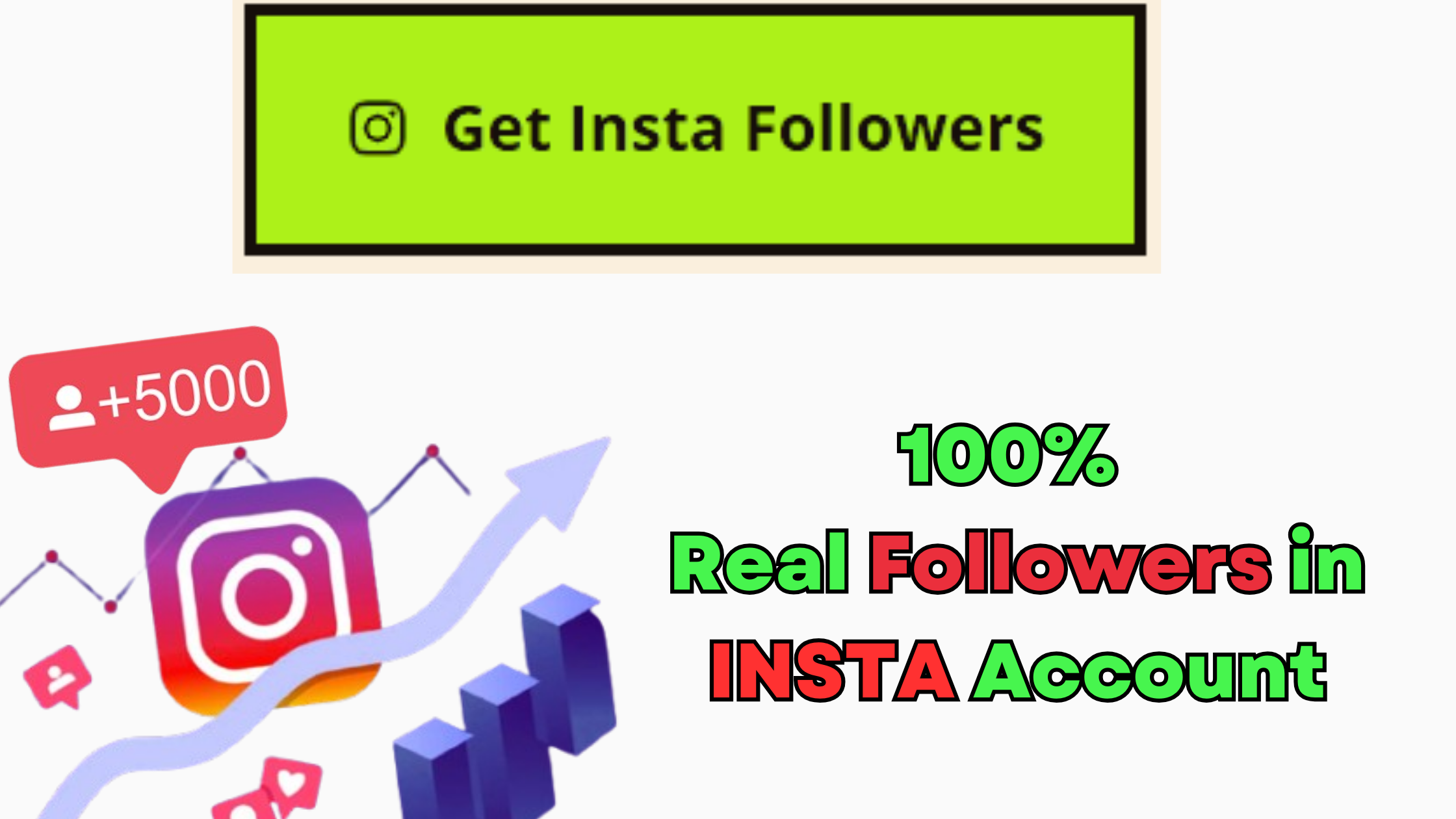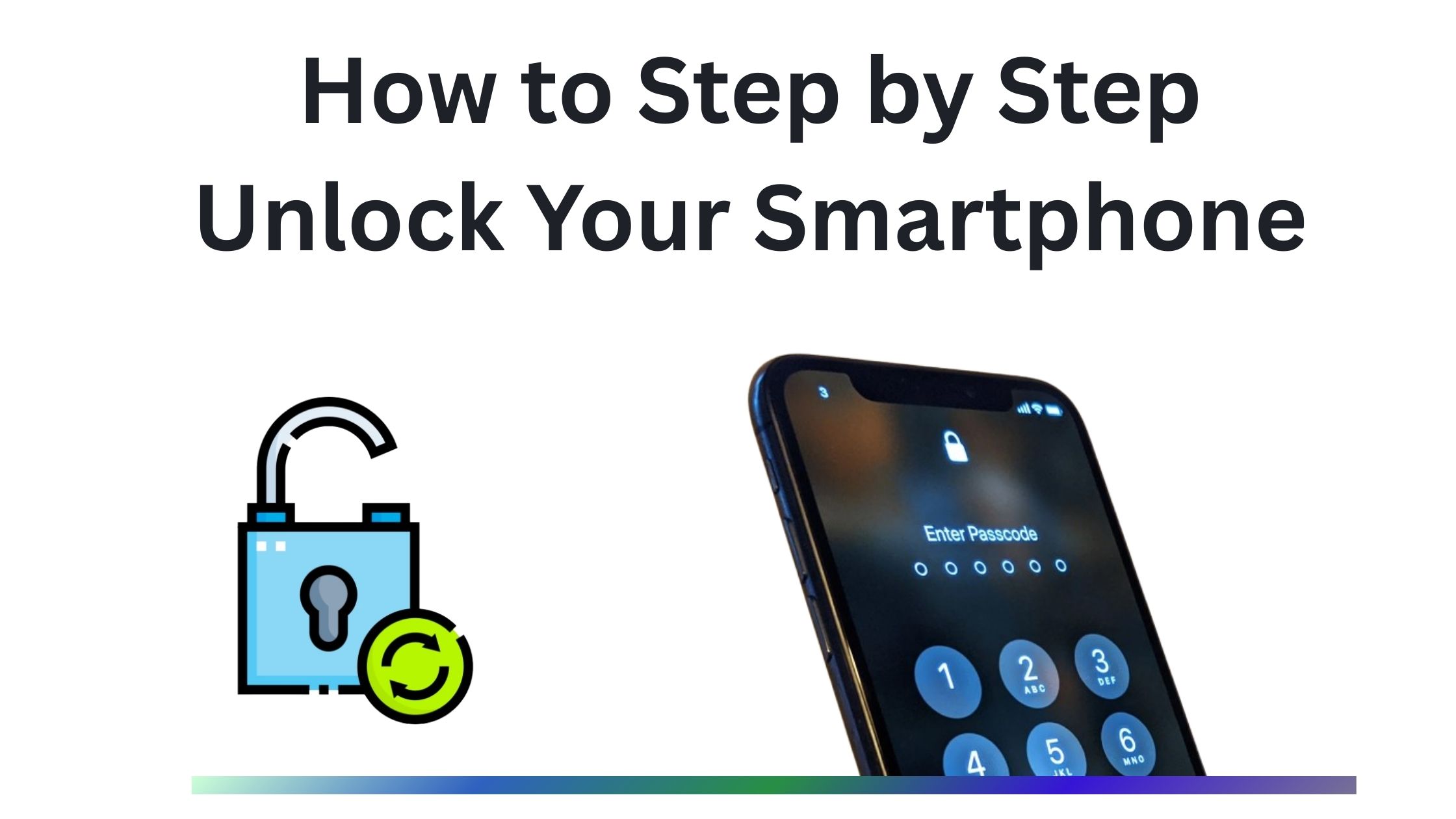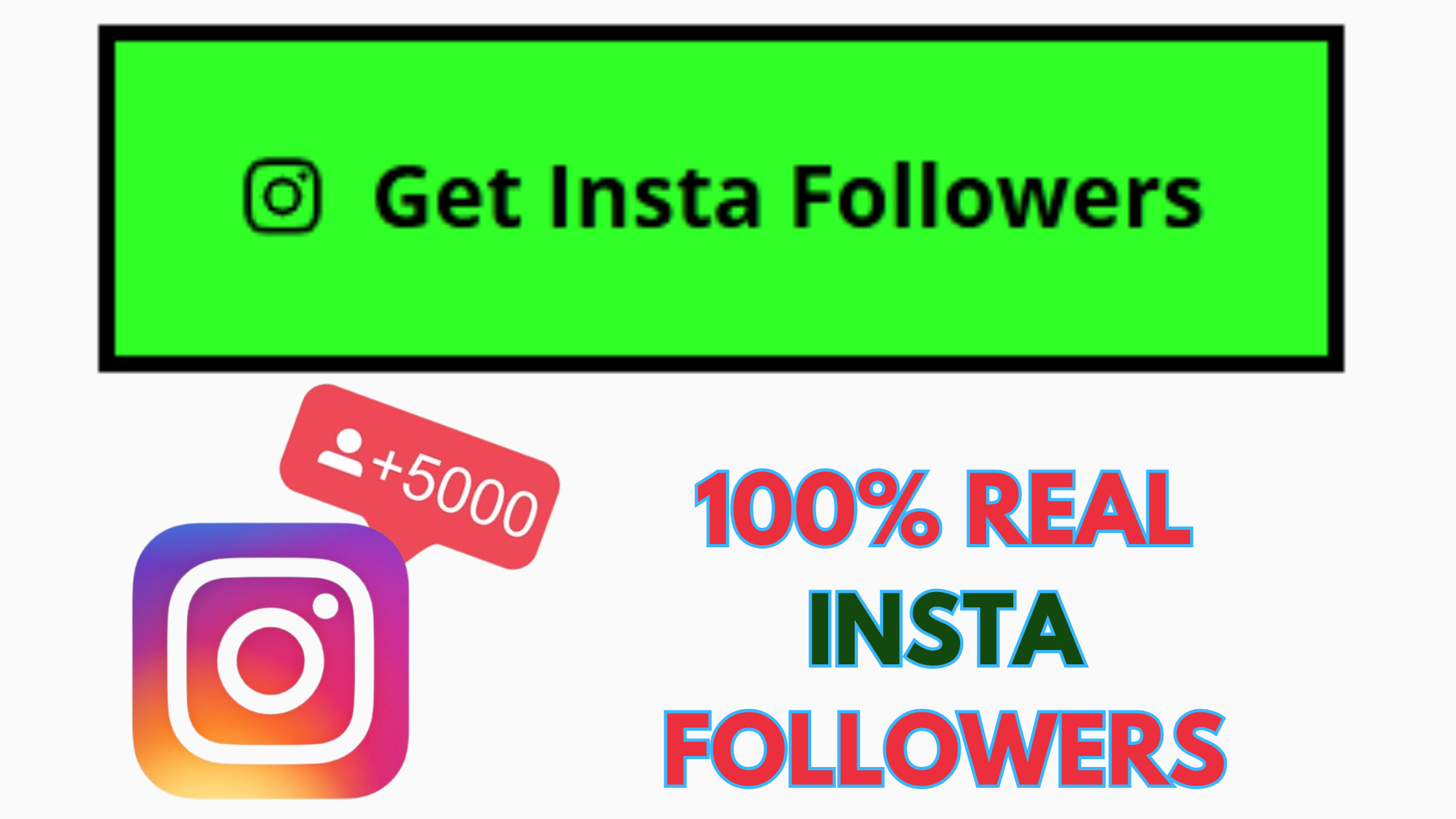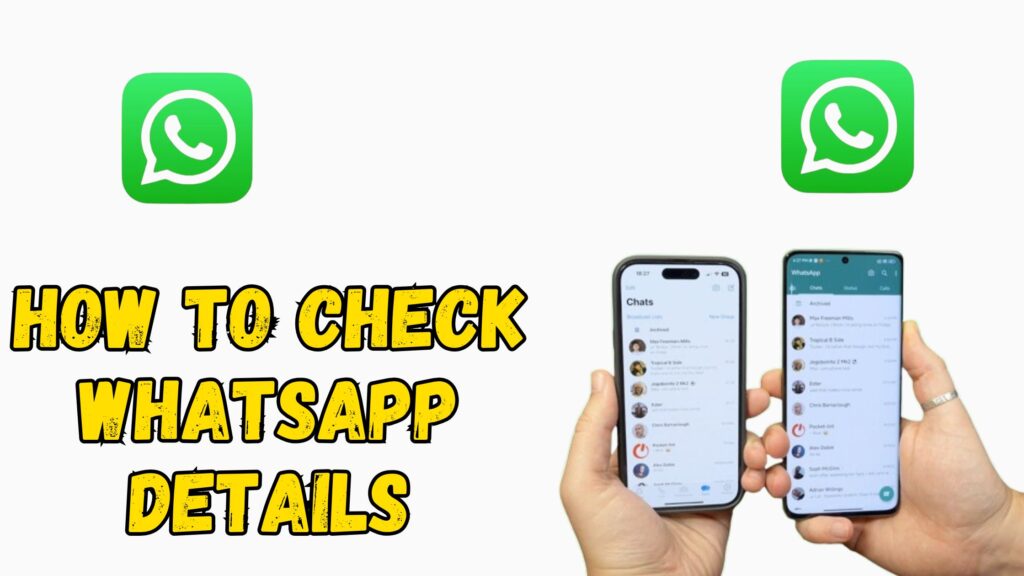
In today’s digital age, WhatsApp has become one of the most widely used instant messaging applications worldwide. Whether for personal conversations with friends and family, professional communication with colleagues, or managing small business operations, WhatsApp plays a vital role in keeping people connected.
However, with the growing importance of digital communication, backing up your WhatsApp chat history has become essential.
Unexpected issues such as accidental deletion, phone damage, switching to a new device, or app glitches can cause you to lose important messages forever unless you have a proper backup strategy.
In this comprehensive 2025 guide, we will explore:
- Why backing up WhatsApp chats is important
- Different ways to back up WhatsApp chat history (Android & iPhone)
- How to restore deleted or lost WhatsApp messages
- Legal and ethical considerations of accessing chat history
- Pros and cons of each backup method
- Expert tips to ensure your backup is secure and reliable
Why Backing Up WhatsApp Chats is Essential
Before learning the backup methods, it’s important to understand why WhatsApp backups are necessary in the first place.
1. Data Security and Protection
Your WhatsApp chats may contain sensitive personal messages, financial information, business deals, client communication, or confidential files. If these are lost, they may never be recovered without a backup. Storing a backup ensures you can retrieve messages in case of:
- Phone theft or loss
- Accidental deletion of messages
- Software crashes or bugs
2. Seamless Device Migration
When switching to a new phone, you’ll likely want to transfer your WhatsApp chat history without losing anything. WhatsApp’s official backup feature makes this process smooth and convenient.
3. Legal and Compliance Requirements
For businesses, maintaining WhatsApp chat records may be required for legal reasons, customer dispute resolution, or official documentation. Professionals in sectors like finance, healthcare, and law often keep backups for compliance.
Methods to Back Up WhatsApp Chat History
WhatsApp offers multiple backup options depending on your device and preferences. Here are the most reliable ways in 2025:
Method 1: Using WhatsApp’s Built-in Cloud Backup Feature
This is the most recommended method for most users. WhatsApp allows you to back up chats to:
- Google Drive (Android users)
- iCloud (iPhone users)
Steps to Enable WhatsApp Backup on Android (Google Drive)
- Open WhatsApp on your phone.
- Tap the three-dot menu (top-right) → Settings.
- Select Chats → Chat Backup.
- Tap Back up to Google Drive and choose frequency: daily, weekly, monthly, or manual.
- Select your Google account.
- Tap Back Up to start the process.
💡 Tip: Use Wi-Fi instead of mobile data to save on internet costs.
Steps to Enable WhatsApp Backup on iPhone (iCloud)
- Open WhatsApp.
- Go to Settings → Chats → Chat Backup.
- Tap Back Up Now for a manual backup.
- Enable Auto Backup and choose daily/weekly/monthly backups.
💡 Tip: Make sure you have enough iCloud storage before backing up, as full backups with media can consume several GB.
Method 2: Exporting WhatsApp Chats via Email
If you don’t need a full backup but want to save specific conversations, you can export them via email.
Steps:
- Open the chat you want to export.
- Tap the three-dot menu → More → Export Chat.
- Choose whether to include media files.
- Select an email app and send it to yourself.
Best for saving important conversations individually.
Not suitable for restoring chats back into WhatsApp.
Method 3: Using Third-Party Backup Tools
Several third-party apps claim to help with WhatsApp backup and restore, especially for cross-platform transfers (e.g., Android to iPhone).
Important Considerations Before Using:
- Only use reputable software with positive reviews.
- Check their privacy policy to ensure your data isn’t misused.
- Avoid apps asking for unnecessary permissions.
⚠ Caution: Some unofficial tools may violate WhatsApp’s terms of service.
Method 4: Manual Backup on Local Storage
If you prefer to keep your data offline, you can back up chats to your phone storage or an external drive.
Steps:
- Open WhatsApp → Settings → Chats → Chat Backup.
- Tap Back Up to save chats locally.
- Connect your phone to a computer and copy the WhatsApp/Databases folder.
- Store it on an external hard drive or USB.
💡 Tip: This is a great offline backup solution, but it requires manual updates.
Restoring WhatsApp Chat History
Once you have a backup, restoring it is straightforward.
Restoring from Google Drive (Android)
- Uninstall and reinstall WhatsApp.
- Verify your phone number.
- Tap Restore when prompted.
Restoring from iCloud (iPhone)
- Ensure you’re logged into the same Apple ID.
- Reinstall WhatsApp.
- Tap Restore Chat History after verifying your number.
Restoring from Local Backup
- Copy the backup file (
msgstore.db.crypt12) into the WhatsApp/Databases folder. - Reinstall WhatsApp and choose Restore.
Legal & Ethical Considerations
Backing up your own chats is fine, but accessing someone else’s messages without permission may be illegal.
- Privacy Laws: In many countries (e.g., GDPR in Europe, CCPA in California), storing personal data without consent is against the law.
- Consent: Always obtain explicit permission before backing up someone else’s chats.
- Business Use: For companies, storing customer communications must comply with data protection policies.
Pros & Cons of Different Backup Methods
| Method | Pros | Cons |
|---|---|---|
| Cloud Backup | Automatic, secure, accessible anywhere | Needs internet, limited free storage |
| Email Export | Simple for single chats, no extra app | Risk of loss if the device is damaged |
| Local Backup | Free, offline, private | Risk of loss if device is damaged |
| Third-Party Apps | Cross-platform support | Privacy & security risks |
Expert Tips for a Reliable WhatsApp Backup
- Schedule Automatic Backups – Daily backups ensure minimal data loss.
- Use Wi-Fi for Backups – Saves mobile data and speeds up the process.
- Encrypt Your Device – Adds an extra layer of security.
- Check Backup Integrity – Occasionally restore backups to test them.
- Free Up Storage – Delete unnecessary media to reduce backup size.
FAQs – WhatsApp Chat Backup & Recovery
1. Can I recover deleted messages without a backup?
No, once messages are deleted and no backup exists, recovery is nearly impossible.
2. Does WhatsApp backup include media files?
Yes, if you choose to include them during backup.
3. How long does WhatsApp keep backups?
Local backups are stored for 7 days, and Google Drive backups are indefinite until deleted.
4. Can I move chats from Android to iPhone?
Yes, WhatsApp now offers Move to iOS and Chat Transfer features.
Conclusion
Backing up WhatsApp chats in 2025 is no longer optional; it’s essential for personal, professional, and business users. With methods like Google Drive, iCloud, local storage, and even email export, you have multiple ways to keep your conversations safe.
By following the steps outlined in this guide and keeping privacy laws in mind, you can ensure your WhatsApp chat history is secure, recoverable, and always accessible when you need it.