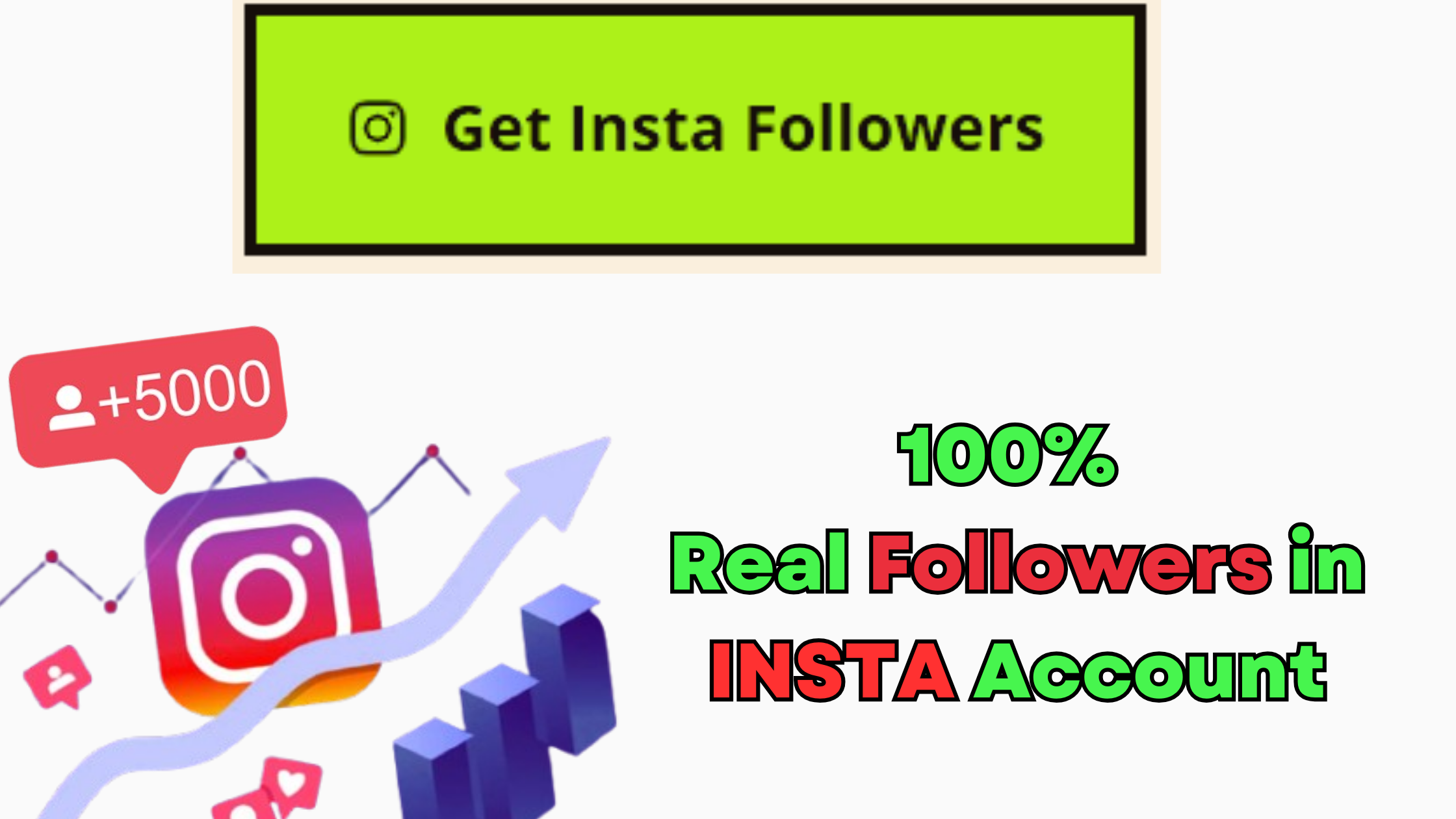Instagram is one of the most popular social media platforms, and securing your account is essential to protect your personal information.
If you use Instagram on an iPhone, you may need to access your saved password or improve your security settings. This guide will help you find and secure your Instagram password effectively.
Finding Your Instagram Password on iPhone
If you have forgotten your Instagram password but are logged into your account, you may be able to retrieve it from your iPhone’s password manager. Follow these steps:
- Open Settings on your iPhone.
- Go to “Passwords.” (You may need to authenticate with Face ID or Touch ID.)
- Search for “Instagram.”
- Tap on the saved password entry.
- View or copy your password as needed.
If your password is not saved, you may need to reset it using Instagram’s official recovery process.
Resetting Your Instagram Password
If you can’t retrieve your password, follow these steps to reset it:
- Open the Instagram app.
- Tap “Forgot password?” on the login page.
- Enter your email, phone number, or username.
- Follow the instructions sent via email or SMS to reset your password.
Enhancing Instagram Security on iPhone
To ensure your Instagram account remains secure, follow these best practices:
1. Enable Two-Factor Authentication (2FA)
Two-factor authentication adds an extra layer of security to your account. To enable it:
- Go to Instagram settings.
- Select “Security” > “Two-Factor Authentication.”
- Choose a method (SMS or authentication app).
- Follow the instructions to enable 2FA.
2. Use a Strong Password
A strong password should include:
- At least 12-16 characters
- A mix of uppercase and lowercase letters
- Numbers and special symbols
Avoid using easily guessable information such as your name or birthdate.
3. Regularly Update Your Password
Changing your password every few months helps protect against unauthorized access. You can update it in:
- Instagram settings > “Security” > “Password.”
4. Monitor Login Activity
To check for suspicious logins:
- Go to Instagram settings.
- Select “Security” > “Login Activity.”
- Review recent logins and remove unrecognized devices.
5. Use a Password Manager
A password manager can help securely store and manage your passwords. Consider using Apple’s built-in password manager or third-party apps like LastPass or 1Password.
Frequently Asked Questions (FAQs)
1. Can I find my Instagram password while logged in?
No, Instagram does not display your password. However, you can check your saved passwords in iPhone settings.
2. What should I do if I suspect unauthorized access?
Immediately change your password, enable 2FA, and log out of unrecognized devices from the login activity section.
3. Are password managers safe?
Yes, reputable password managers use encryption to securely store your passwords.
4. How often should I change my Instagram password?
It’s recommended to update your password every few months or if you suspect any security breach.
Conclusion
Securing your Instagram account on your iPhone is essential for protecting your data and privacy. By using strong passwords, enabling two-factor authentication, and monitoring login activity, you can safeguard your account from potential threats.
Regularly updating your security settings will ensure a safer and more secure Instagram experience.